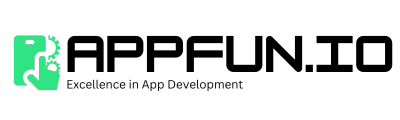Transferring files from a PC to an Android device is a common need for many users. Whether it’s transferring photos, documents, music, or videos, the process can sometimes seem daunting. However, with the right tools and methods, it can be efficient and straightforward. Here are five methods you can use to share files from your PC or laptop to your Android phone, ensuring a seamless transfer experience.
1. USB Cable Transfer
One of the most traditional methods, using a USB cable, is a direct and reliable way to transfer files.
- Connect your Android device to your PC using a USB cable.
- On your Android, select File Transfer mode.
- Access your device storage via My Computer on the PC.
- Drag and drop files between your PC and the Android device folder.
This method is ideal for large file transfers due to its speed and reliability.
2. Bluetooth Transfer
For small file transfers, Bluetooth provides a wireless method without needing internet access.
- Enable Bluetooth on both your PC and Android device.
- Pair the two devices.
- Right-click on the file you wish to transfer on your PC, select Send to > Bluetooth device, and choose your Android device.
- Accept the file on your Android device.
3. Using Cloud Services
Cloud services like Google Drive, Dropbox, or OneDrive offer a versatile way to transfer files.
| Service | Storage Capacity (Free) |
|---|---|
| Google Drive | 15GB |
| Dropbox | 2GB |
| OneDrive | 5GB |
- Upload the desired files from your PC to the selected cloud service.
- Access the same account on your Android device through the app or website.
- Download the files onto your device.
4. Email Attachment
For smaller files, emailing them to yourself is a quick and efficient method. Attach the file to an email from your PC, send it, and then open and download the file on your Android device via the email app.
5. Third-party Apps
Applications like AirDroid or Pushbullet offer specialized features for file transfers between PC and Android devices, including wireless transfer capabilities.
- AirDroid: Allows for file management, notification mirroring, and even SMS sending from the PC.
- Pushbullet: Offers the ability to send files, links, and more directly to your device.
In summary, moving files from your PC to an Android device doesn’t have to be complicated. By leveraging the right method for your needs, you can ensure a quick and hassle-free file transfer. Whether you prefer a wired connection for larger files, the simplicity of wireless methods, or the versatility of cloud services, there’s a solution that fits everyone’s preferences.